Perma-Bound Series Tracker Service - Help and FAQ
The "Type" drop menu is used to filter the series displayed. You may select:
- Top 25 (the 25 most popular series)
- New (new series added in the past 3 months), Chapter Book (series that are primarily made up of chapter book titles)
- High/Low (series that are mostly high interest/low reading level titles), and Graphic Novel (series that have a high percentage of graphic novel titles)
The "Tracking" drop menu is used to filter between series you are actively tracking and those available to add to your list of tracked series.
The "Show" drop menu allows the user to specify the number of series displayed in the series selection table. You may choose to view 25, 50, 75, or 100 series at one time.
The "Search" box is used to search for all or part of a series name.
Here is how to find series information:
- Click the magnifying glass to display the titles in our catalog that correspond to the series.
- The series name will link you to the series detail page.
- A bold series name indicates a series added to Series Tracker in the past three months.
- Top 25 Series are indicated with a bold star.
- Chapter Book series are indicated with the following icon

- High/Low series are indicated with the following icon
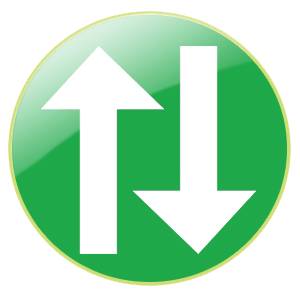
- Graphic Novel series are indicated with the following icon
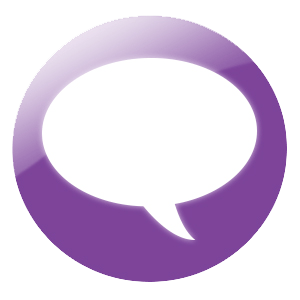
- The Track column indicates whether the series is one you are actively tracking or if it is available to add to your list of tracked series.
There are a couple of easy ways to accomplish this:
- From the My Account page, click on Your Series Tracker Results link directly under "Welcome, Your Name". From the left hand menu, one can use the List Management menu to create or open a list. Then titles can be added directly to a list from these dynamic search results by clicking the Add button next to the book cover image.
- From the Series Tracker page one may open a specific series link, then clicking the Available Titles button in the bottom right corner of the screen. This reveals a dynamic list of titles available for that series. From the left hand menu, one can use the List Management menu to create or open a list. Then titles can be added directly to a list from these dynamic search results by clicking the Add button next to the book cover image.
There are two kinds of gap analysis provided; they are visible depending on whether you have a collection, and whether you are tracking any series with Series Tracker.
-
Tracked Gaps
Only shown if you are tracking series with Series Tracker - shows missing titles in those series you are tracking. -
Collection Gaps
Only shown if you have an MMC Collection - shows missing titles in those series which are trackable and are in your collection and those series you are tracking.
Do you have any comments, questions, or suggestions? Please let us know at seriestracker@perma-bound.com